Using Roku TV Without a Remote or Internet Connection: Simple Guide - TCL Roku TV Remote
Using Roku TV Without a Remote or Internet Connection: Simple Guide - TCL Roku TV Remote
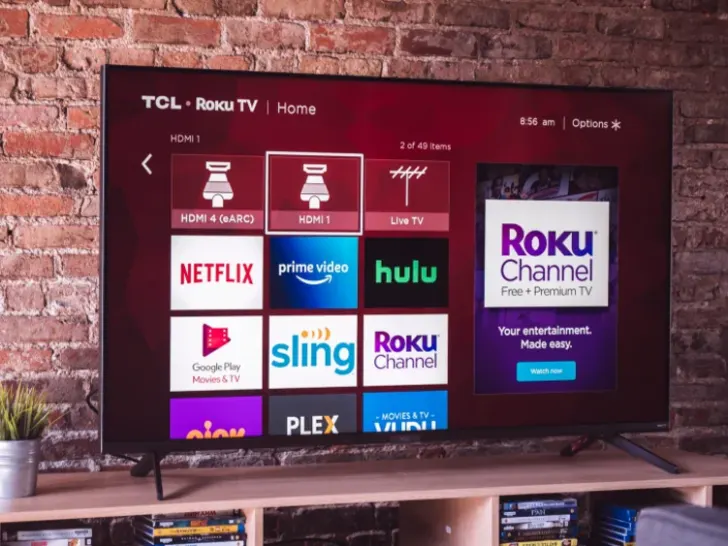
The device that has skyrocketed in popularity is Roku TV, which has a user-friendly design and the ability to stream media from several platforms.
However, occasionally we could run into circumstances when the WiFi connection is down, or the remote is lost, making it challenging to operate the Roku TV.
Fortunately, there are methods for using Roku TV without remote control or WiFi. In this article, we’ll talk about some of the tips and tricks that can make it easier for you to utilize Roku TV.
We’ll first look at how to use your Roku TV’s mobile app as a remote control. This software is free to download from the app store and is accessible on both the iOS and Android operating systems.
Second, we’ll go over using your Roku TV’s physical buttons to explore menus and operate the device without a remote. Finally, we’ll look at how to replace the missing Roku remote with a universal remote.
We’ll look at various methods for using Roku TV without WiFi. We’ll start by going over how to configure and use your smartphone’s mobile hotspot capability.
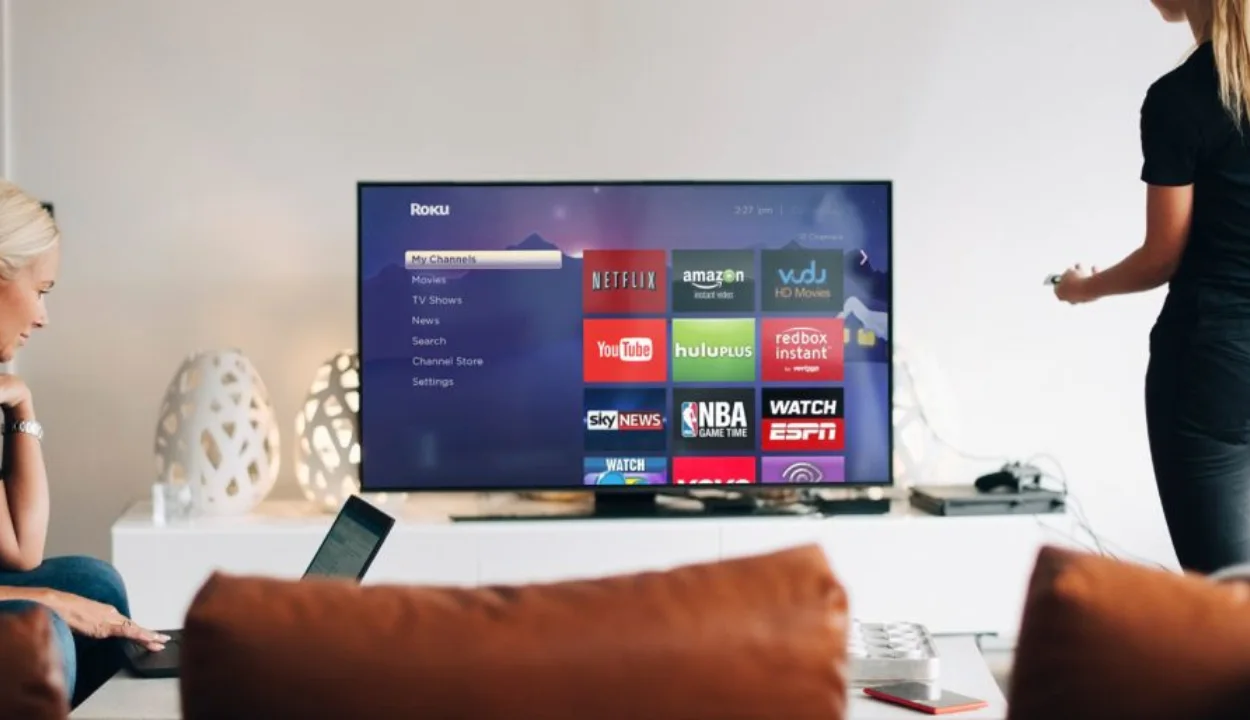
Using the Roku TV Without WiFi
There may be occasions when you wish to use your Roku TV without WiFi, even though Roku is meant to function with an internet connection.
Maybe you’re visiting a location where there is little to no internet access, or maybe your WiFi connection is acting up. Whatever the cause, using your Roku TV without WiFi is still possible.
1st Method: Make use of the hotspot on your smartphone
Connecting Roku TV to the hotspot on your smartphone is one way to utilize it without WiFi. The steps are as follows:
- Go to Settings > Connections > Mobile Hotspot and Tethering on your smartphone to enable the hotspot function. You can utilize a mobile hotspot device if your phone is missing this feature.
- Connect your Roku TV to the mobile hotspot on your phone. Navigate to Settings > Network > Wireless (WiFi). Activate a fresh WiFi connection. From the list of accessible networks, choose the hotspot on your smartphone. If prompted, enter the password.
- After your Roku TV is linked to your smartphone’s hotspot, you may operate the streaming media player with your phone. On your smartphone, download the Roku app, then set it up by following the on-screen directions. Once the app is installed, you may use it to access your preferred channels, movies, and TV shows, as well as to navigate the Roku user interface.
2nd Method: Use a wired internet connection
Roku TV can also be used without WiFi by utilizing an Ethernet connection to link it to your network. The steps are as follows:
- Attach an Ethernet cable to your Roku TV with one end and a router Ethernet port with the other.
- Turn on your Roku TV and navigate to Settings > Network > Wired (Ethernet) > Set up a new wired connection. To finish the setup procedure, adhere to the directions displayed on the screen.
- Using the Roku interface, you may access your preferred channels, films, and TV shows when your Roku TV has been Ethernet-connected to your router.
3rd Method: Download content beforehand
You can also use Roku TV without WiFi by downloading material beforehand. Users can download films and TV series from many streaming sites to watch them offline. The steps are as follows:
- On your Roku TV, start the streaming service app, then find the content you wish to download.
- Locate and choose the download symbol or button. Depending on the amount of the content, the download procedure could take some time.
- After the download is finished, you can view the content wirelessly without an internet connection. It’s important to watch downloaded content before it expires but bear in mind that it can have a deadline.
How to use Roku TV without a Remote?
The loss or damage of a user’s remote control is one of the frequent issues that Roku TV customers have. The good news is that you can still use your Roku TV without a remote.
| Methods | Steps |
| Use the Roku mobile app | 1. Download the Roku mobile app on your smartphone or tablet. 2. Connect your smartphone or tablet to the same Wi-Fi network as your Roku TV. 3. Open the Roku mobile app and select your Roku TV from the list of devices. |
| Use a universal remote | 1. Turn on your Roku TV. 2. Press and hold the pairing button on the back of your Roku TV until the status light on the front of the TV starts flashing. 3. Follow the instructions that came with your universal remote to program it to work with your Roku TV. |
| Utilize HDMI-CEC | 1. Connect your streaming device to your Roku TV using an HDMI cable. 2. Turn on your streaming device. 3. Use the controls on your streaming device to navigate the Roku interface and access channels, movies, and TV shows. |
1st Method: Use the Roku mobile app
Using the Roku mobile app is one of the simplest ways to operate your Roku TV without a remote. Here are the following steps:
- On your tablet or smartphone, download the Roku app.
- Join the same WiFi network that your Roku TV is on with your smartphone or tablet.
- Select your Roku TV from the list of available devices when you open the Roku mobile app.
- You may now browse the Roku user interface, and access channels, movies, and TV shows using your smartphone or tablet as a remote control.
- The Roku mobile app offers the benefit of enabling you to search for content using the phone’s keyboard, which can be quicker and easier than using the remote control.
2nd Method: Use a universal remote
You can operate your Roku TV using a universal remote control that has been configured to use with a Roku TV. Here are the following steps:
- Turn on your Roku TV.
- When the status light on the front of your Roku TV begins to flash, press and hold the pairing button on the back of the device.
- To set up your universal remote to use with your Roku TV, refer to the programming instructions that came with it.
- After programming the universal remote, you may use it to operate your Roku TV in the same way that you would with the original remote.
One benefit of using a universal remote for operating your TV is that it may be more comfortable and familiar to some users. Be cautious to check before buying a universal remote, as not all of them work with Roku TV.
3rd Method: Utilize HDMI-CEC
The HDMI-CEC capability enables your HDMI-connected devices to control your TV. You can use your streaming device to operate your Roku TV if both your TV and streaming device support HDMI-CEC. Here are the following steps:
- Utilize an HDMI cable to connect your streaming device to your Roku TV.
- Activate the streaming device.
- To explore the Roku interface and access channels, movies, and TV shows, use the controls on your streaming device.
The benefit of using HDMI-CEC is that no additional setup or equipment is needed. Nevertheless, not all TVs and streaming devices enable HDMI-CEC, so make sure to double-check that yours are.

FAQs
How do I configure my Roku TV?
Connect your Roku TV to your home WiFi network, create a Roku account, and activate your TV by following the on-screen instructions. The Roku interface can be used to access streaming services and channels after it has been activated.
What television stations are accessible on Roku?
Thousands of streaming services and channels are available on Roku TV, including well-known ones like Netflix, Hulu, Amazon Prime Video, Disney+, and YouTube. Through programs like Sling TV, FuboTV, and Hulu + Live TV, users may also watch live TV stations and sports networks.
What is the price of Roku TV?
The brand and size of the TV affect the price of Roku TV. Roku TV is manufactured by a number of companies, including TCL, Hisense, and RCA, and costs anywhere from $150 to $1,000 or more.
Conclusion:
- Roku TV is one of the most well-liked streaming devices on the market right now.
- Its popularity has grown as a result of its user-friendly design and capacity to stream video from many sources.
- However, there can be times when the WiFi signal is weak, or the remote is misplaced, making it difficult to use the Roku TV. How to operate the Roku TV without a remote or WiFi has been covered in this article.
- Users may quickly navigate and access their preferred streaming services by utilizing the Roku mobile app, actual buttons, or a universal remote.
- Users can also connect their Roku TV to a wired internet connection, a mobile hotspot, or they can download content in advance to view it offline.
https://automatelife.net/
Comments
Post a Comment